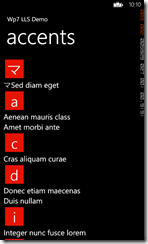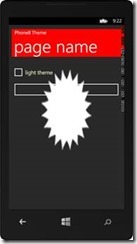In a recent post about displaying a longlistselector in wp7 I eluded to code that would need to be correctly localised. Whilst I haven’t had the time to produce the code, I thought this may prove useful in the meantime (Note: the cultures are from wp8 and may change in future releases);
(Edit) – made it a bit easier to consume, shows phonetic support and corrected issue with the a poor cut that chopped the last character
{“sq-AL”,”#abcdefghijklmnopqrstuvwxyz…”}, \\ SupportsPhonetics False
{“ar-SA”,”ابتثجحخدذرزسشصضطظعغفقكلمنهوي…#abcdefghijklmnopqrstuvwxyz”}, \\ SupportsPhonetics False
{“Az-Latn-AZ”,”#abcdefghijklmnopqrstuvwxyz…”}, \\ SupportsPhonetics False
{“be-BY”,”абвгѓґдђеёєжзѕиїјкќлљмнњопрстћуўфхцччџшщъыьэюя…#abcdefghijklmnopqrstuvwxyz”}, \\ SupportsPhonetics False
{“bg-BG”,”абвгѓґдђеёєжзѕиїјкќлљмнњопрстћуўфхцччџшщъыьэюя…#abcdefghijklmnopqrstuvwxyz”}, \\ SupportsPhonetics False
{“ca-ES”,”#abcdefghijklmnopqrstuvwxyz…”}, \\ SupportsPhonetics False
{“zh-CN”,”#ABCDEFGHIJKLMNOPQRSTUVWXYZ…”}, \\ SupportsPhonetics False
{“zh-TW”,”ㄅㄆㄇㄈㄉㄊㄋㄌㄍㄎㄏㄐㄑㄒㄓㄔㄕㄖㄗㄘㄙㄚㄛㄜㄝㄞㄟㄠㄡㄢㄣㄤㄥㄦㄧㄨㄩ…#abcdefghijklmnopqrstuvwxyz”}, \\ SupportsPhonetics False
{“hr-HR”,”#abcdefghijklmnopqrstuvwxyz…”}, \\ SupportsPhonetics False
{“cs-CZ”,”#abcdefghijklmnopqrstuvwxyz…”}, \\ SupportsPhonetics False
{“da-DK”,”#abcdefghijklmnopqrstuvwxyzæøå…”}, \\ SupportsPhonetics False
{“nl-NL”,”#abcdefghijklmnopqrstuvwxyz…”}, \\ SupportsPhonetics False
{“en-US”,”#abcdefghijklmnopqrstuvwxyz…”}, \\ SupportsPhonetics False
{“en-GB”,”#abcdefghijklmnopqrstuvwxyz…”}, \\ SupportsPhonetics False
{“et-EE”,”#abcdefghijklmnopqrsšzžtuvwõäöũxy…”}, \\ SupportsPhonetics False
{“fil-PH”,”#abcdefghijklmnopqrstuvwxyz…”}, \\ SupportsPhonetics False
{“fi-FI”,”#abcdefghijklmnopqrstuvwxyzåäö…”}, \\ SupportsPhonetics False
{“fr-FR”,”#abcdefghijklmnopqrstuvwxyz…”}, \\ SupportsPhonetics False
{“de-DE”,”#abcdefghijklmnopqrstuvwxyz…”}, \\ SupportsPhonetics False
{“el-GR”,”αβγδεζηθικλμνξοπρστυφχψω…#abcdefghijklmnopqrstuvwxyz”}, \\ SupportsPhonetics False
{“he-IL”,”אבגדהוזחטיכלמנסעפצקרשת…#abcdefghijklmnopqrstuvwxyz”}, \\ SupportsPhonetics False
{“hi-IN”,”अआइईउऊऋएऐऑओऔकखगघचछजझटठडढणतथदधनपफबभमयरलवशषसह…#abcdefghijklmnopqrstuvwxyz”}, \\ SupportsPhonetics False
{“hu-HU”,”#abcdefghijklmnopqrstuvwxyz…”}, \\ SupportsPhonetics False
{“id-ID”,”#abcdefghijklmnopqrstuvwxyz…”}, \\ SupportsPhonetics False
{“it-IT”,”#abcdefghijklmnopqrstuvwxyz…”}, \\ SupportsPhonetics False
{“ja-JP”,”アカサタナハマヤラワ…#abcdefghijklmnopqrstuvwxyz”}, \\ SupportsPhonetics True
{“kk-KZ”,”абвгѓґдђеёєжзѕиїјкќлљмнњопрстћуўфхцччџшщъыьэюя…#abcdefghijklmnopqrstuvwxyz”}, \\ SupportsPhonetics False
{“ko-KR”,”ㄱㄴㄷㄹㅁㅂㅅㅇㅈㅊㅋㅌㅍㅎ#abcdefghijklmnopqrstuvwxyz…”}, \\ SupportsPhonetics False
{“lv-LV”,”#abcdefghijklmnopqrstuvwxyz…”}, \\ SupportsPhonetics False
{“lt-LT”,”#abcdefghijklmnopqrstuvwxyz…”}, \\ SupportsPhonetics False
{“mk-MK”,”абвгѓґдђеёєжзѕиїјкќлљмнњопрстћуўфхцччџшщъыьэюя…#abcdefghijklmnopqrstuvwxyz”}, \\ SupportsPhonetics False
{“ms-MY”,”#abcdefghijklmnopqrstuvwxyz…”}, \\ SupportsPhonetics False
{“nb-NO”,”#abcdefghijklmnopqrstuvwxyzæøå…”}, \\ SupportsPhonetics False
{“fa-IR”,”ابپتثجچحخدذرزژسشصضطظعغفقکگلمنوهی…#abcdefghijklmnopqrstuvwxyz”}, \\ SupportsPhonetics False
{“pl-PL”,”#abcdefghijklmnopqrstuvwxyz…”}, \\ SupportsPhonetics False
{“pt-BR”,”#abcdefghijklmnopqrstuvwxyz…”}, \\ SupportsPhonetics False
{“pt-PT”,”#abcdefghijklmnopqrstuvwxyz…”}, \\ SupportsPhonetics False
{“ro-RO”,”#abcdefghijklmnopqrstuvwxyz…”}, \\ SupportsPhonetics False
{“ru-RU”,”абвгдеёжзийклмнопрстуфхцчшщъыьэюя…#abcdefghijklmnopqrstuvwxyz”}, \\ SupportsPhonetics False
{“sr-Latn-CS”,”#abcdefghijklmnopqrstuvwxyz…”}, \\ SupportsPhonetics False
{“sk-SK”,”#abcdefghijklmnopqrstuvwxyz…”}, \\ SupportsPhonetics False
{“es-ES”,”#abcdefghijklmnopqrstuvwxyz…”}, \\ SupportsPhonetics False
{“es-MX”,”#abcdefghijklmnopqrstuvwxyz…”}, \\ SupportsPhonetics False
{“sv-SE”,”#abcdefghijklmnopqrstuvwxyzåäö…”}, \\ SupportsPhonetics False
{“th-TH”,”กขฃคฅฆงจฉชซฌญฎฏฐฑฒณดตถทธนบปผฝพฟภมยรลวศษสหฬอฮ…#abcdefghijklmnopqrstuvwxyz”}, \\ SupportsPhonetics False
{“tr-TR”,”#abcçdefgğhıijklmnoöprsştuüvyz…”}, \\ SupportsPhonetics False
{“uk-UA”,”абвгѓґдђеёєжзѕиїјкќлљмнњопрстћуўфхцччџшщъыьэюя…#abcdefghijklmnopqrstuvwxyz”}, \\ SupportsPhonetics False
{“uz-Latn-UZ”,”#abcdefghijklmnopqrstuvwxyz…”}, \\ SupportsPhonetics False
{“vi-VN”,”#abcdefghijklmnopqrstuvwxyz…”}, \\ SupportsPhonetics False